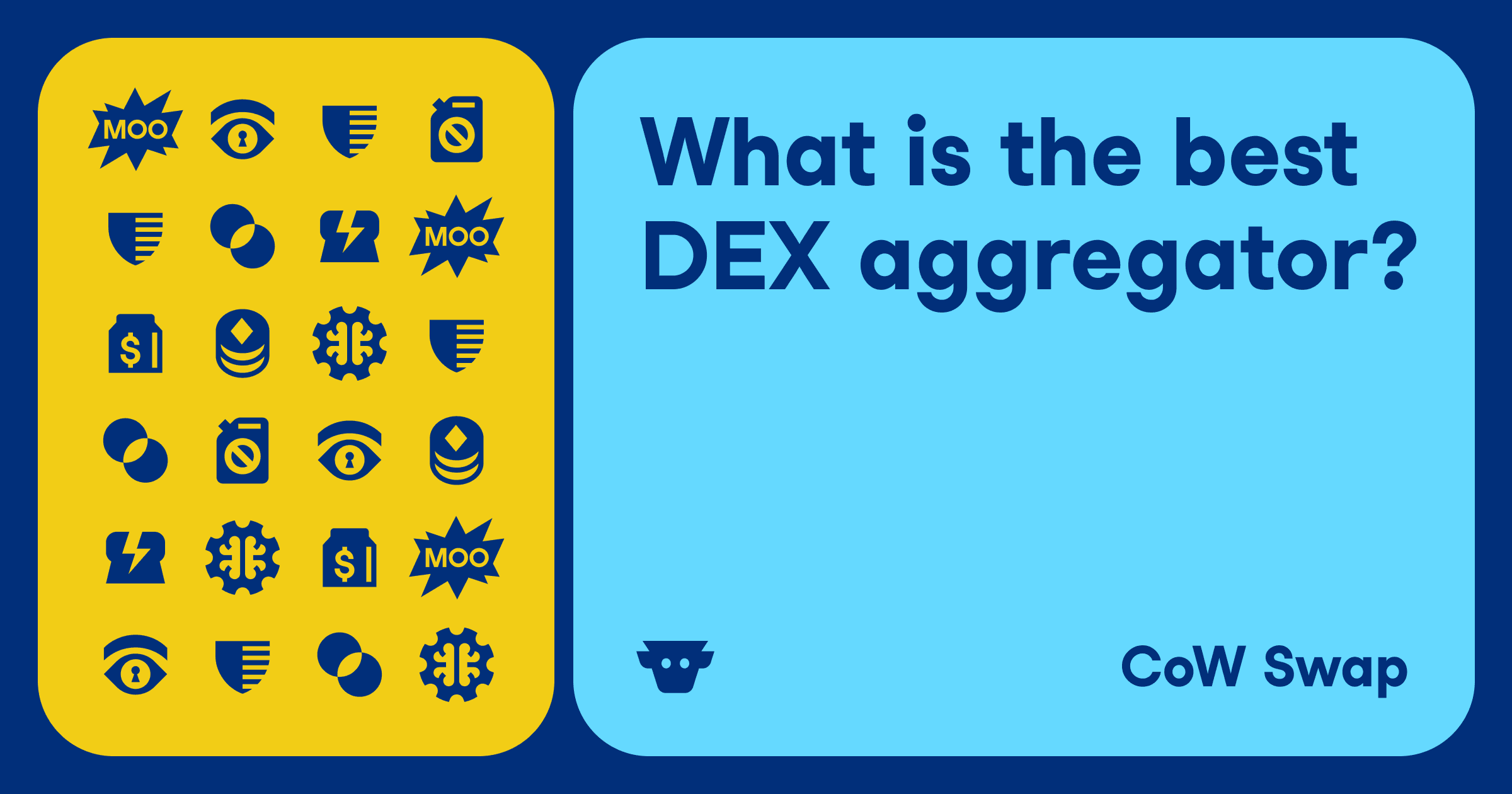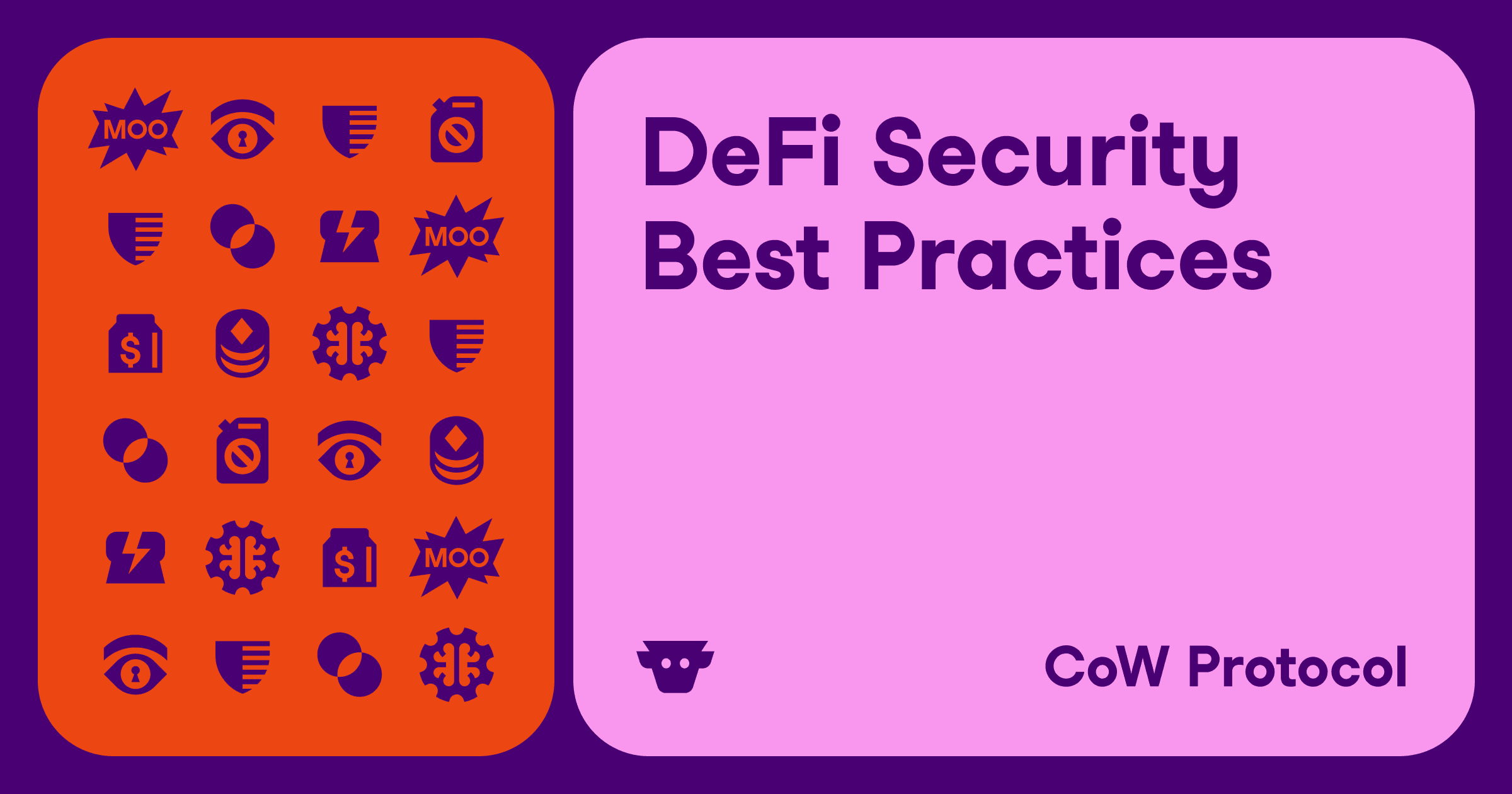How to Add Custom Tokens on CoW Swap
The vast world of DeFi offers many kinds of tokens, with more being added every day. Decentralized aggregators like CoW Swap allow users to swap between practically any two ERC-20 tokens, but sometimes you need to manually add a custom token before you can trade it.
Add Custom Tokens
In order to display user balances, CoW Swap queries the blockchain to see what tokens a wallet holds. To ensure a smooth user experience, this analysis is limited to tokens included on official token lists such as CoinGecko.

For this reason, your wallet may hold tokens that don’t show up in your balance on CoW Swap. This doesn’t mean you can’t trade them! The CoW Protocol network of solvers searches all available liquidity to bring you the best prices, even for tokens outside of the default lists.
To trade custom tokens, you simply need to add them to the UI. Here’s how:
Step 1
Navigate to CoW Swap and click “Select a token.”

Step 2
A token list will come up. Here you can either search the name of your token or enter the contract address in the search box.

Step 3
For maximum security, you should always paste the official token contract address into the search box. This prevents any form of manipulation or phishing.

For ERC-20 tokens, the contract address starts with “0x” and is followed by 40 characters. You can usually find it by looking up the token you want to trade on reputable websites like CoinGecko.
Note: While rare, it is possible for token lists to show the wrong contract address. Always check the official channels of the project you are trading for the most up-to-date information on token contract addresses.
Step 4
Once you’ve found the token you’re looking for, click the “Import” button to add it to CoW Swap.

Step 5
Ensure you’ve entered the correct token address and click “Import.”

Step 6
Once imported, you will be able to trade the token on CoW Swap. Tokens only need to be imported once per browser.

If you have any questions or need help importing tokens, feel free to reach out to us on Discord or on X. Happy swapping!